My old MacBook Pro has seen better days. For far too long it has been my “main” home computer. All my photos, music and videos were stored there. However, with iTunes Match (and now the new streaming service), and the moving of all my photos out from under Aperture to Photos (grrrr) and more importantly, to Adobe Lightroom, there isn’t much need for a massive system anymore.
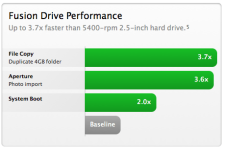 Starting in OS-X 10.8, Apple made available the possibility of making a fusion drive, a blend of SSD and spinning disk storage. As this laptop has both a traditional disk, and an SSD, I have long wanted to do it. However, it would be majorly disruptive, so I held off.
Starting in OS-X 10.8, Apple made available the possibility of making a fusion drive, a blend of SSD and spinning disk storage. As this laptop has both a traditional disk, and an SSD, I have long wanted to do it. However, it would be majorly disruptive, so I held off.
Now that much of the content serving has moved off local storage and armed with a fresh, complete time machine backup, I decided to take the plunge.
What I was unprepared for was how difficult it would be to accomplish.
Step 1 – create the Core Storage filesystem
This was not trivial. Partly my fault, I had the second drive set for all the user data, and it automounted on boot. Back in early 2012, this was the best way to setup a SSD/Spinning disk combo. It required some CLI hoo-doo, but once done, it rocked.
However, it made this step difficult.
I first copied the boot disk to an external (thanks to the wonderful Carbon Copy Cloner, software that is easy to use, and creates a bootable copy.
Alas, this wasn’t so easy. Yes, I created a bootable copy, and was able to boot from it, but it still automounted the spinning disk, so I was unable to setup the new Core Storage spanned disk.
I tried to re-install OS-X from the recovery partition. This failed too.
Turns out that Apple does a really good job of preventing you from losing data from a dumb mistake. If there is a valid file system, with files on it, the installer goes to heroic efforts to not lose that data.
Admirable, and helpful for most unsophisticated users, but maddening to me, who actually DID want to blow that data away.
grrrr
I ended up “installing” OS-X on an external, booting from that external, and then using diskutil to wipe both drives.
Even that wasn’t easy. I had to delete partitions, recreate them, and delete them again to get it setup.
nothing is easy
Creating the spanned core storage “disk” (aka Fusion drive) was trivial, and done from the terminal.
Making and partitioning it was about a 5 minute process. After dinking around, making two carbon copies, reinstalling the OS twice, and finally getting to a point to install on my new fusion drive. Total time: 1.5 days (ok, I did bike, and do some other things while I was waiting for cloning and installs to complete)
I now have a MacBook Pro, running 10.10.4 with a 256G SSD/750G spinning disk Fusion drive, and not much else on it. I will out it through its paces, but it is just a backup computer now.
Summary
I have been a hard-core Apple fan for a long time now, but this was a rather frustrating process. In the Windows world, it is truly trivial and easy to wipe out your drive and start from fresh. I have done it at least 100 times. since the early 1990’s (yeah, I am an old fart)
Apple makes that difficult to accomplish. Probably with good reason, as most people would be screaming at the Genius Bar if they had made it too easy to lose all your data. So they take a “preserve the status quo at all costs” approach. Commendable. Maddening too.
I stumbled around, and because I was more familiar with how to accomplish this task in Windows (wipe and reinstall) I had more difficulty than I should have. C’est la Vie.